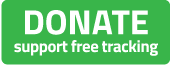SPOT 'XML Feed' Tutorial ( how to create or grab existing feed )
To connect your SPOT tracker with Trackleaders we need your XML Feed ID (formerly known as a Share Page). Pre-existing share pages will work.
An XML feed ID is 32 characters and looks like this EXAMPLE:
0bdKrQlFXR4PRyJ6bxl0JDPjajW0qjjeR
In share page form:
http://share.findmespot.com/shared/faces/viewspots.jsp?glId=0bdKrQlFXR4PRyJ6bxl0JDPjajW0qjjeR
Either format works, but please use copy/paste and do not transcribe (type) it in key by key. The below tutorial shows you how to find an existing XML feed in your account or how to create a new one.
Step 1 - Login
Login to your account at: https://myaccount.findmespot.com/
Step 2 - Go to Settings/Billing
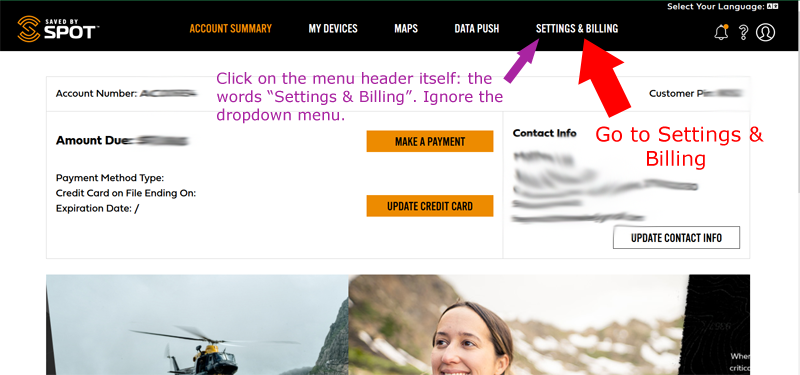
IMPORTANT: Click on the header for the menu. Click on the words "Settings & Billings" and ignore the drop down menu that comes up when the mouse is over the words. You must click on "Settings & Billings" to get to the right page and proceed to Step 3.
Step 3 - Go to XML Feed
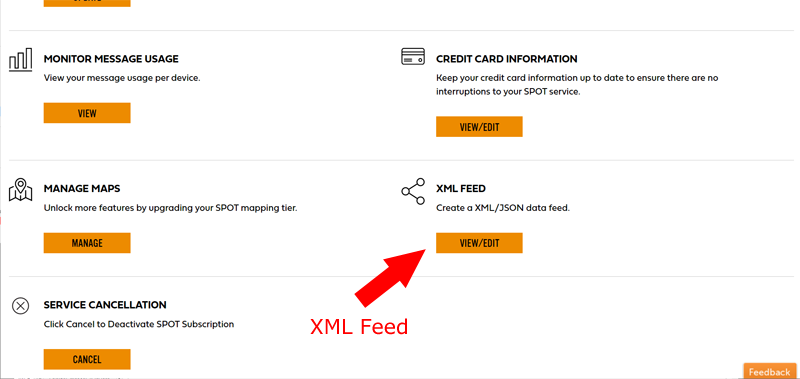
You may need to scroll down to find XML Feed
Step 4 - Create or Find XML Feed
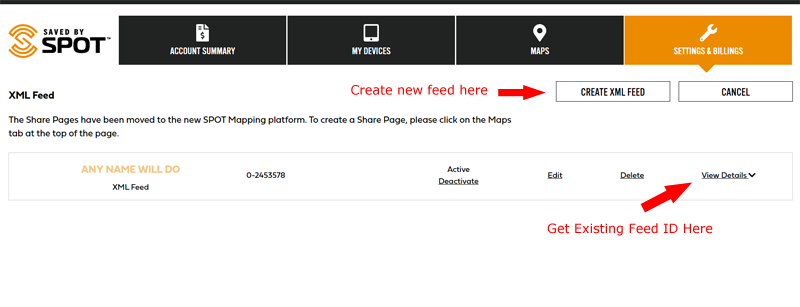
Step 5 - Create Feed
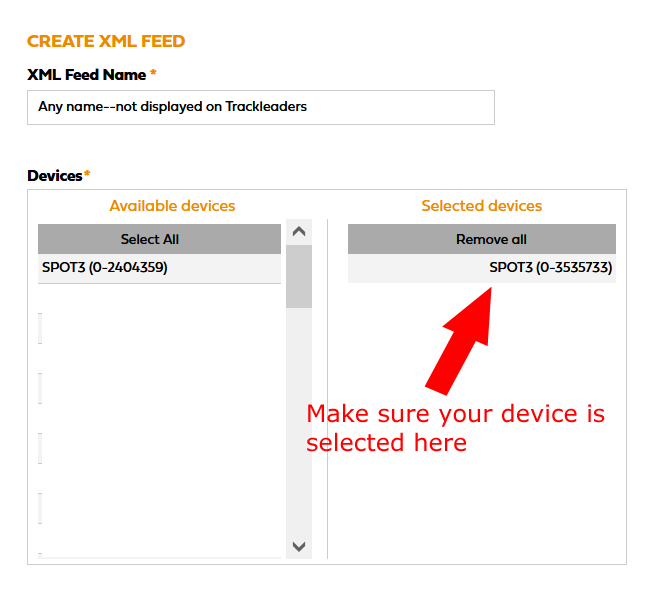
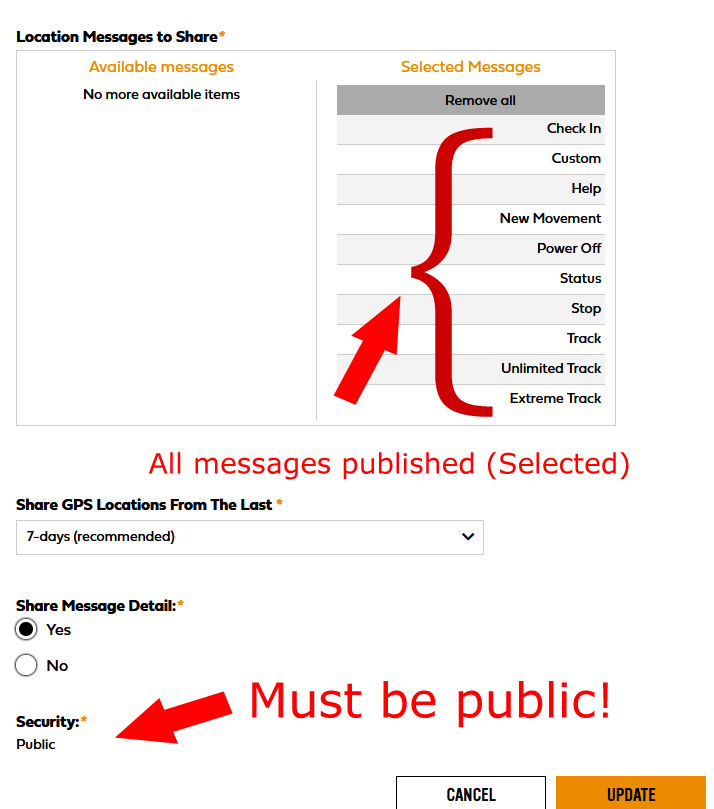
Step 6 - View Details, Copy XML Feed Id
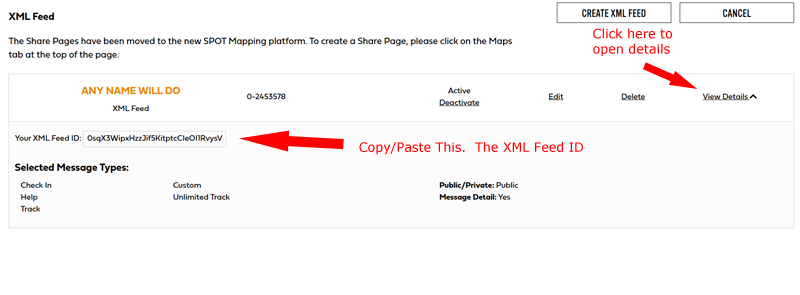
Use Copy/Paste on the 32 character XML Feed ID.
Paste it into the XML Feed ID portion of the Trackleaders registration form. Remember that you can edit your registration use the 'Edit Submission' link in your confirmation email from us, if needed.
If you need help debugging a XML feed ID that is valid but you still aren't showing up on one of our maps, see: SPOT XML Feed Issues.